Create Forms
Forms are essential tools in email marketing for collecting subscriber information and growing your email list. Send Onyx offers the capability to create custom forms that can be embedded on your website or used in your marketing campaigns.
Steps to Create a Form
Step 1: Accessing the Form Builder
- Log Into Your Account: Open your dashboard to get started.
- Navigate to the ‘Forms’ Section: This option is located in the main menu in the dropdown section below “Lists”
Step 2: Initiating Form Creation
- Select ‘Create Form’: Look for a button or link to create a new form.
- Choose the Type of Form: We offer various form types like subscription forms, unsubscription forms, etc. Select the one that fits your needs.
Step 3: Designing Your Form
- Add Fields: Include necessary fields such as Email Address, Name, or any other information you wish to collect. Drag and drop fields if the builder allows customization.
- Customize Form Design: Use SendOnyx design options to customize the look and feel of your form to match your brand (color schemes, fonts, etc.).
- Set Form Properties: Define properties like form name, success message after submission, and redirection URL if needed.
Step 4: Configuring Form Settings
- Double Opt-In (Optional): Decide whether to use a double opt-in process for new subscribers. This typically involves sending a confirmation email to validate the subscriber’s email address. *we advise against it.
- Welcome Email (Optional): Set up an automated welcome email to greet new subscribers once they sign up.
Step 5: Embedding or Sharing the Form
- Save the Form: Once your form is ready, save it.
- Retrieve the Embed Code: Send Onyx will provide you with an embed code for your form.
- Embed on Your Website: Copy this code and paste it into your website’s HTML where you want the form to appear.
- Connect your website: To assign and embed your form you’ll need to connect your website with Sendonyx.
Tips for Effective Form Creation
- Keep it Simple: Only ask for essential information to avoid overwhelming potential subscribers. ex: First name and email address.
- Mobile Responsiveness: Ensure your form is mobile-friendly, as many users will access it via mobile devices.
- Test Your Form: Before fully implementing it, test the form to ensure it works correctly and the data collected is accurate.
Creating forms in Send Onyx is a straightforward process that can significantly enhance your ability to grow and manage your email list. By following these steps, you can create effective, custom forms tailored to your audience and campaign goals.