Export Your Email Lists
Exporting an email list from SendOnyx is useful when you need to back up your subscriber data, use your list with another service, or analyze your audience in more detail. Send Onyx facilitates the export process, allowing you to download your list in a universally compatible format, such as CSV (Comma-Separated Values).
Steps to Export an Email List from Send Onyx
Step 1: Accessing the List Export Feature
- Log into Your Acelle Mail Account: Open your dashboard to begin.
- Navigate to Your Email List: Go to the ‘Lists’ section and select the list you want to export.
Step 2: Initiating the Export Process
- Find the Export Option: Within your chosen list, look for an ‘Export’ button or link. This is located when you open the selected list and go to “Subscribers” then choose “Export” from the dropdown menu.
- Select Export Parameters: Some systems may offer options to filter or select specific segments of your list for export. Choose according to your needs.
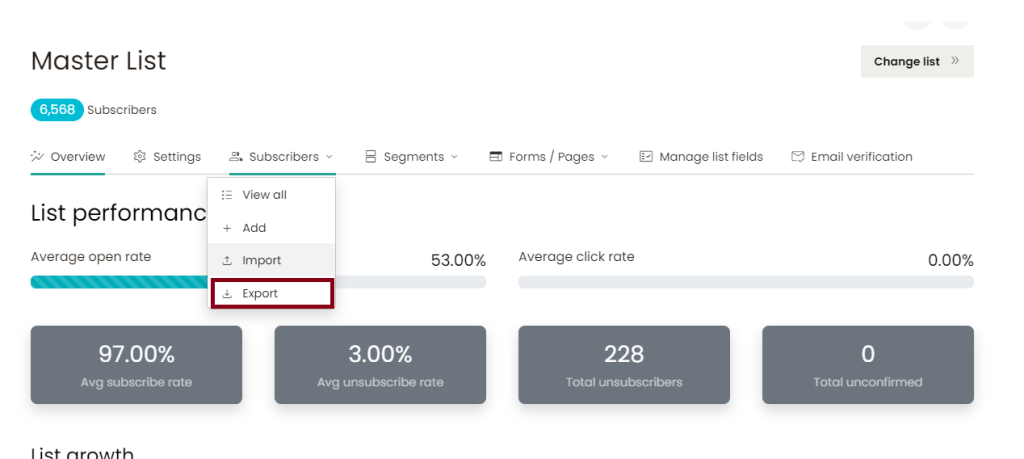
Step 3: Exporting the List
- Confirm and Start the Export: Once you have set your parameters, confirm the action to start the export process.
- Download the File: After the export process is complete, a download link for the CSV file will be provided. Click to download the file to your computer.
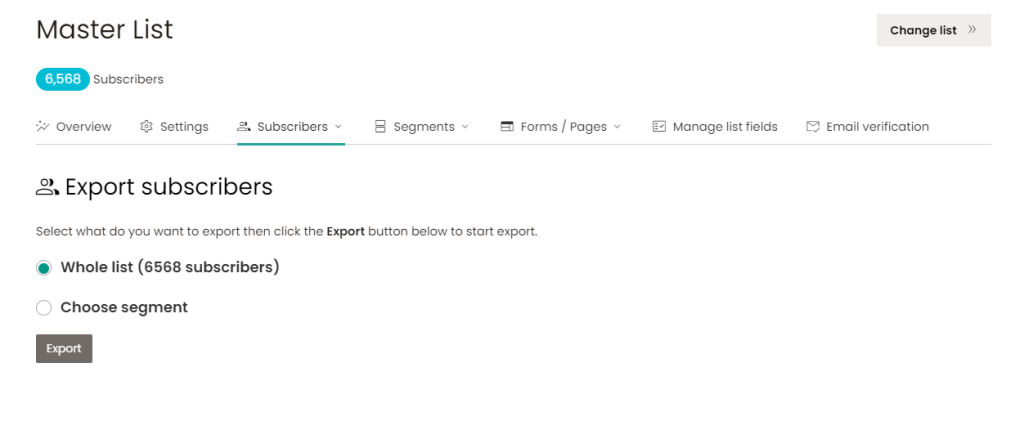
Step 4: Handling the Exported Data
- Open and Review the File: Open the CSV file in a program like Microsoft Excel or Google Sheets to review the data.
- Store Securely: If the data contains sensitive information, make sure to store it securely and in compliance with data protection laws.
Tips for Successful List Export
- Regular Backups: Consider exporting your list regularly for backup purposes.
- Data Privacy Compliance: Be aware of data privacy laws relevant to your audience when transferring or using email lists.
- Use for Analysis: Utilize exported data to gain insights into your subscriber demographics or campaign performance.
Exporting your email list from Send Onyx is a straightforward process that can be invaluable for data management, analysis, and migration to other platforms. By following these steps, you ensure that you have a reliable and accessible backup of your valuable subscriber data.