Verify SPF, DKIM & Dmarc
Understanding SPF, DKIM, and DMARC
Before setting up these authentication methods, it’s important to understand what they are and why they’re essential:
- SPF (Sender Policy Framework): SPF helps prevent email spoofing by specifying which mail servers are permitted to send emails on behalf of your domain.
- DKIM (DomainKeys Identified Mail): DKIM adds a digital signature to your emails, verifying that the content is from the stated domain and has not been altered in transit.
- DMARC (Domain-based Message Authentication, Reporting, and Conformance): DMARC uses SPF and DKIM to determine the authenticity of an email message, providing instructions to the recipient’s server on how to handle unauthenticated emails.
Step-by-Step Guide to Setting Up SPF
- Access Your Domain’s DNS Settings: Log in to the control panel of your domain provider.
- Create a New SPF Record: Add a TXT record for SPF. The value should be something like
v=spf1 include:_spf.yoursmtpsender.com ~all, which includes Sendonyx Mail’s servers as authorized senders. - Save Changes: Save the new DNS settings and allow time for propagation, which can take up to 48 hours.
How to Configure DKIM
- Generate a DKIM Key: In SendOnyx, go to the ‘Sending’ and find the Domain Verification section to generate a DNS Record.
- Add the DKIM Record to Your DNS: Similar to SPF, add a TXT record to your domain’s DNS, but this time with the DKIM key provided by SendOnyx.
- Verify the DKIM Record: After updating your DNS settings, use Sendonyx Mail’s verification tool to ensure the DKIM record is correctly set up.
Implementing DMARC for Email Security
- Create a DMARC Record: In your domain’s DNS settings, add a DMARC TXT record. A typical DMARC record looks like `v=DMARC1; p=none; rua=
mailto:[email protected], where p=noneis the policy andmailto:[email protected] is where aggregate reports are sent. 2. **Define Your Policy**: Decide on a DMARC policy (none, quarantine, or reject`) based on how strictly you want to enforce email authentication.
- Publish the DMARC Record: Add this record to your DNS settings. Like SPF and DKIM, it may take some time to propagate.
- Monitor and Adjust: Initially, set your DMARC policy to
nonefor monitoring. This will allow you to see reports without affecting email delivery. Once you’re confident in your SPF and DKIM setup, adjust the policy toquarantineorrejectto actively combat unauthenticated emails.
Tips for Email Authentication Setup
- Regularly Review Settings: Periodically check your SPF, DKIM, and DMARC records to ensure they are up-to-date and functioning correctly.
- Test Before Sending: Use email testing tools to validate your SPF, DKIM, and DMARC setup before launching a large campaign.
- Monitor Email Deliverability: Keep an eye on your email deliverability metrics to identify any issues related to authentication.
With the completion of the email authentication setup, you’ve taken significant steps in establishing a reliable and secure foundation for your email campaigns. Next, the knowledge base will guide you through configuring SMTP settings and verifying your sending identity, ensuring that your emails not only reach your audience but also maintain a high level of trust and engagement.