Send To List Segments Only
Targeting specific segments in your email campaigns can significantly enhance the relevance and effectiveness of your communications. Send Onyx allows you to create campaigns tailored to specific groups, such as those who have opened emails in the last 30/60/90 days. This guide details the process of creating a campaign to target such specific segments.
Steps to Create a Campaign for a Specific Segment of 30 days.
Step 1: Define Your Segment
Before you create the campaign, you need to have a segment defined in your subscriber list. Let’s create a segment for users who opened an email in the last 30 days.
- Navigate to Your Subscriber List: Go to the ‘Lists’ section and select the list you want to work with.
- Create a New Segment: Click on ‘Segments’ and then ‘Create Segment’.
- Set Segment Criteria:
- Name your segment, for example, “Openers in the last 30 days”.
- Set the criteria for the segment. Choose the condition that matches “opened email” and set the time frame to the last 30 days.
- Save the Segment: Once your criteria are set, save the segment. It will now dynamically include subscribers who meet these criteria.
Step 2: Create the Campaign
Now that you have your segment, you can create a targeted campaign.
- Go to the Campaigns Section: On your dashboard, select the ‘Campaigns’ tab.
- Start a New Campaign: Click on ‘Create Campaign’.
- Campaign Setup:
- Choose Your Segment: In the campaign setup, you’ll be asked to select your audience.
- Select the “Openers in the last 30 days” Segment: Find and select the segment you created earlier. Your campaign will now be targeted only to subscribers in this segment.
Step 4: Design Your Email
- Select a Template or Create from Scratch: Use our drag-and-drop builder or HTML editor to create your email content.
- Customize Your Email: Tailor the email content to resonate with the behavior and interests of your segment.
Step 5: Review and Send
- Preview Your Email: Use the preview feature to see how your email looks.
- Send a Test Email: It’s always a good practice to send a test email to ensure everything looks and works as expected.
- Schedule or Send the Campaign: Decide if you want to send the campaign immediately or schedule it for a later time.
Step 6: Monitor Campaign Performance
- After sending your campaign, use our analytics tools to track the performance of your email, focusing on open rates, click-through rates, and other relevant metrics for your segment.